DWSDK C++ Project Configuration
Project Configuration
The steps in the C++ sample project have already been configured. If you need to create a custom project or start from an empty project, the following configurations are required.
Right-click on the C++ project and open the properties.
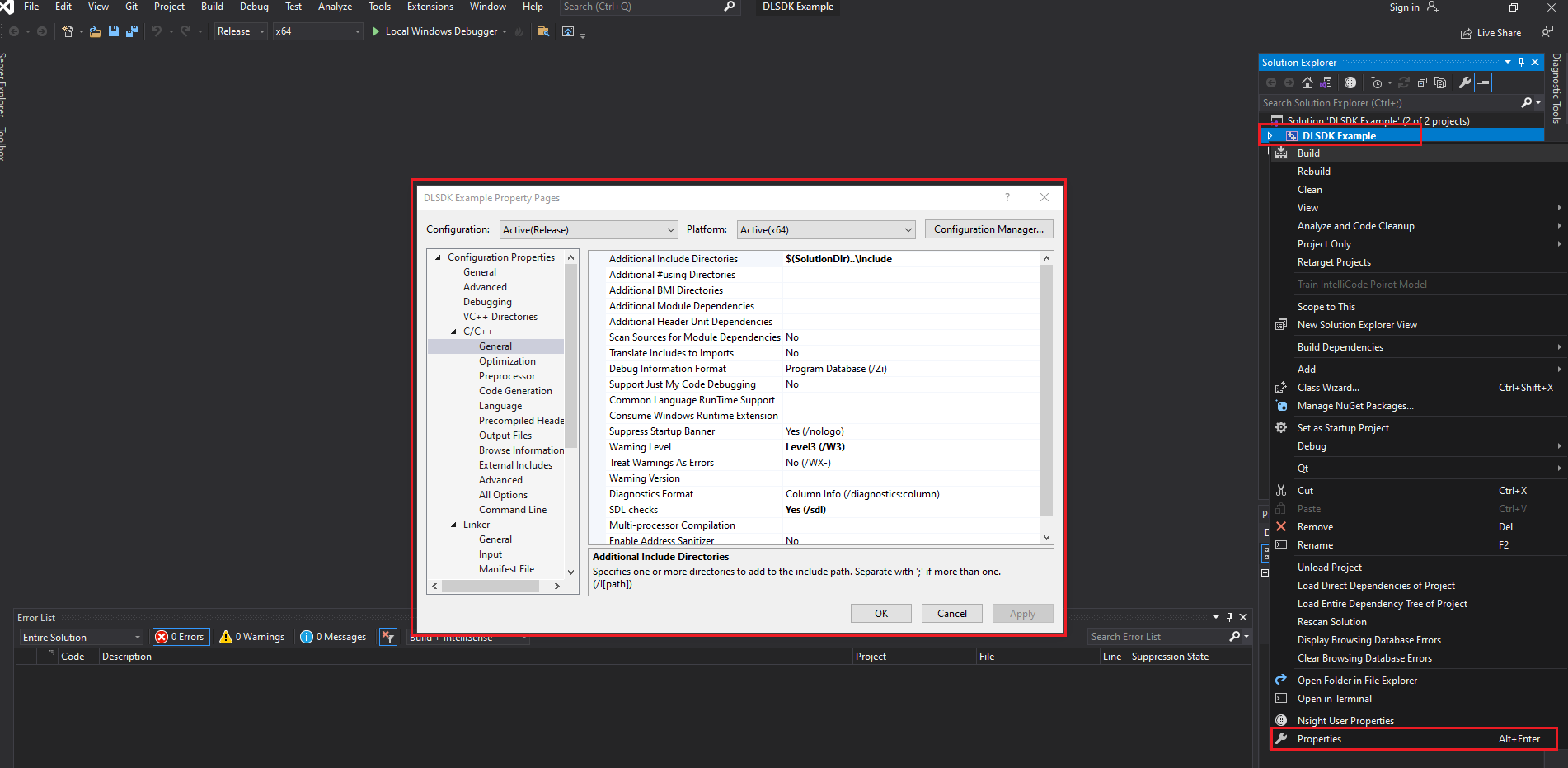
In the properties, select C++17.

In the C++ settings, under the General menu, add the include folder path from the DW_SDK root directory to the Additional Include Directories.
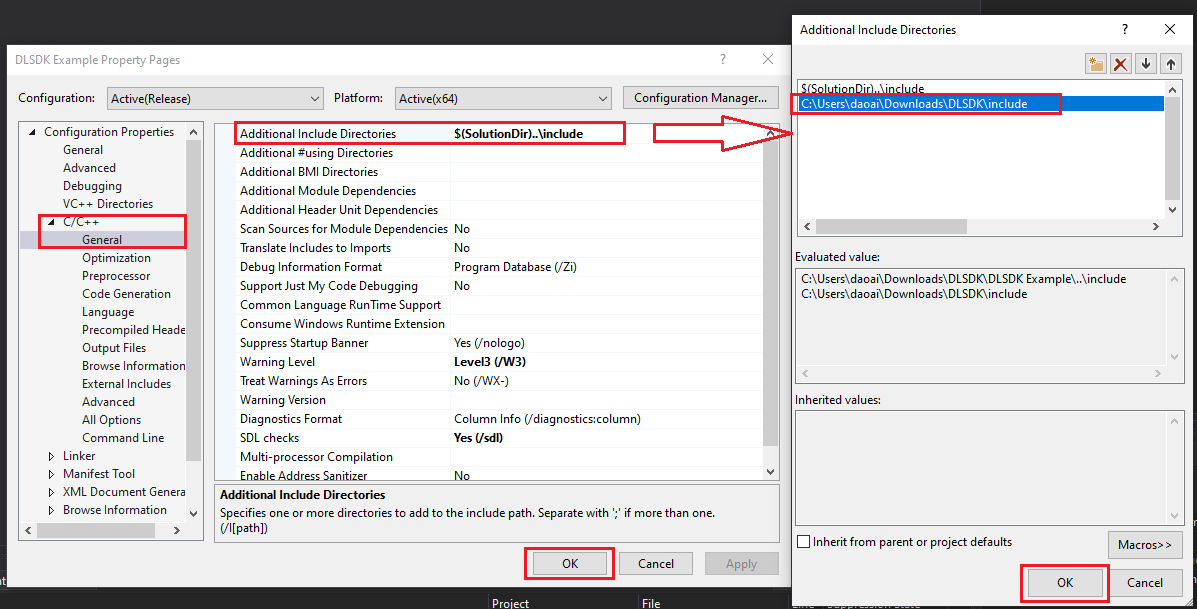
In the Linker settings, under the General menu, add the bin folder path from the DW_SDK root directory to Additional Library Directories.
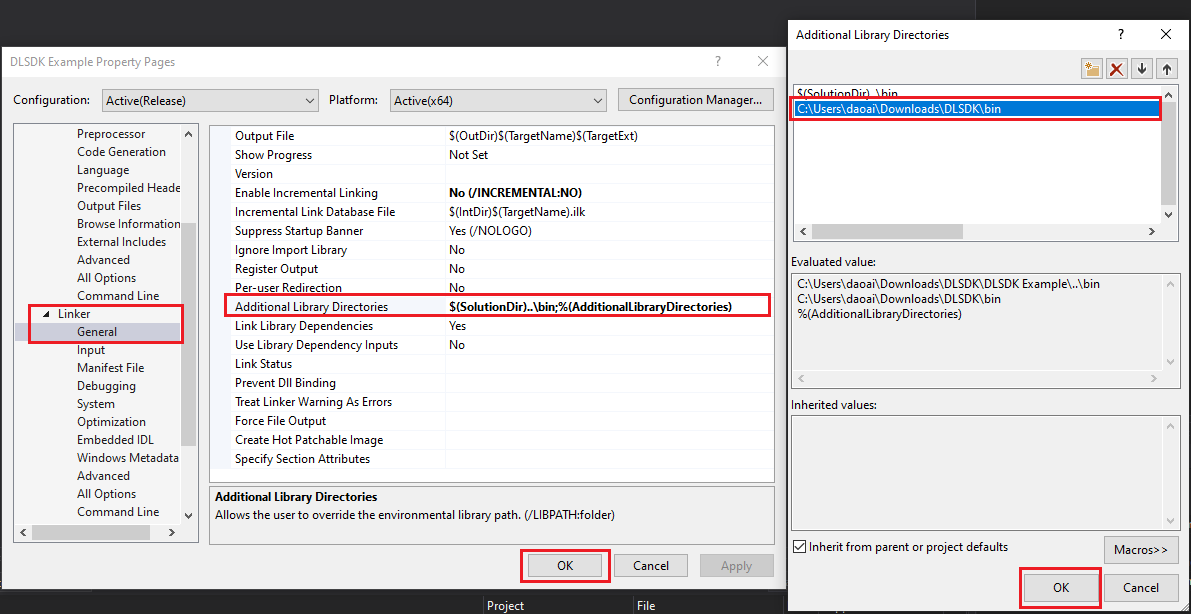
In the Linker Input menu, add daoai_dl_sdk.lib to Additional Dependencies.
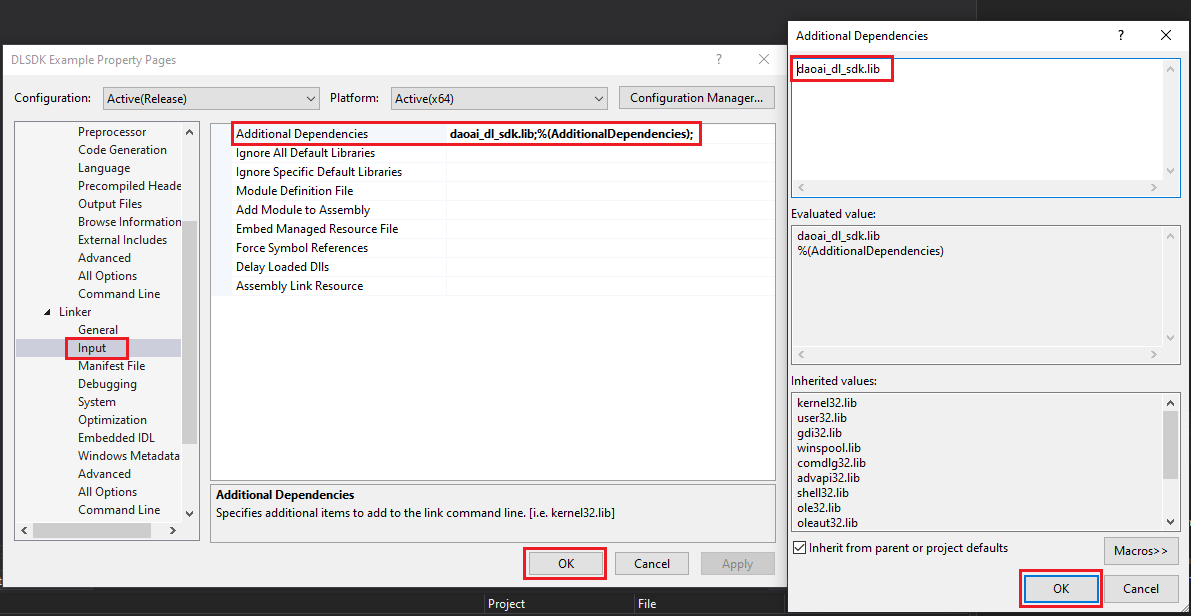
In the Debugging settings, under the Environment menu, add DWSDK_PATH\bin and DWSDK_PATH\3rdparty to the Path.
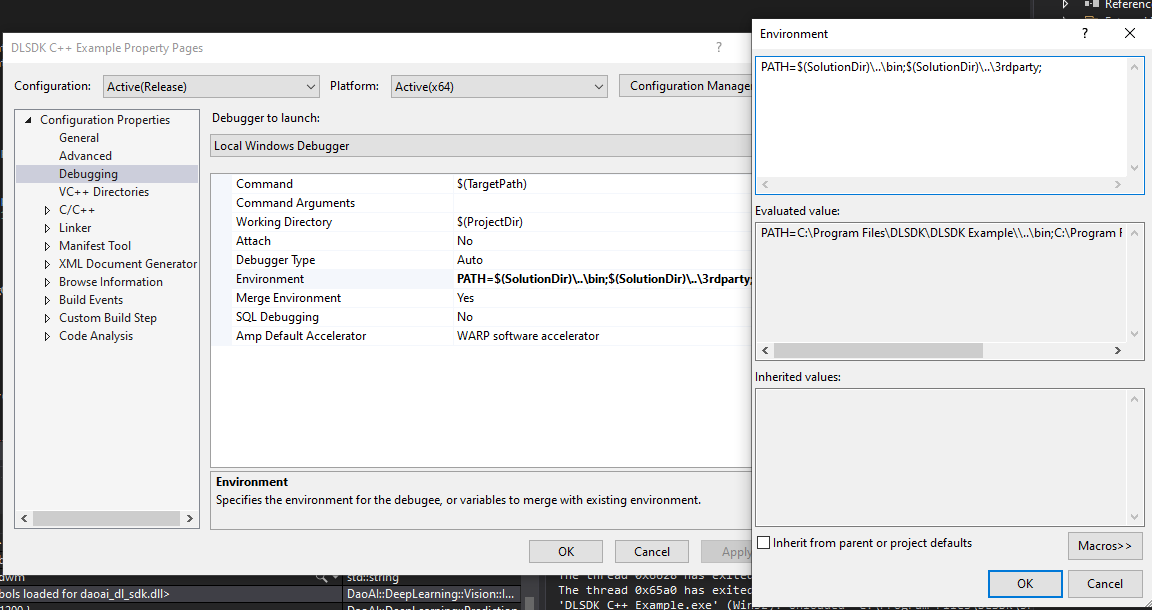
Sample Project
You can refer to the C++ Code Example for using the project.
SDK Interface Documentation
Detailed interface documentation can be found in the C++ SDK Interface Documentation.