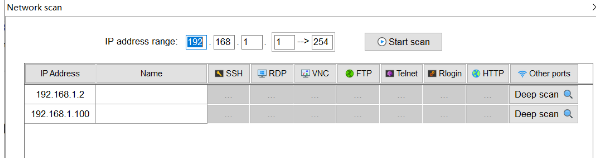软件安装
在安装DaoAI InspecTRA软件之前。
检查GPU要求 (GTX 1050 Ti)
检查GPU驱动是否为最新版本
安装步骤。
下载最新的DaoAI InspecTRA软件安装程序。
运行以DaoAI_Studio开头的完整安装程序。(e.g. DaoAI_Studio_2.24.1.0_101_full.exe)
按照步骤进行。你可以根据自己的需要定制设置。
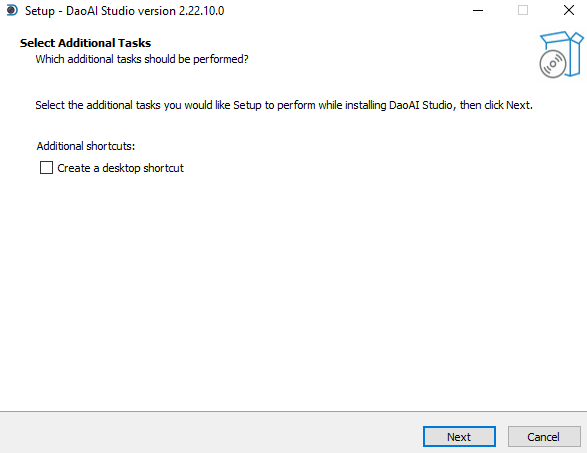
点击 "安装",安装将开始。请注意,安装可能需要几分钟的时间才能完成。
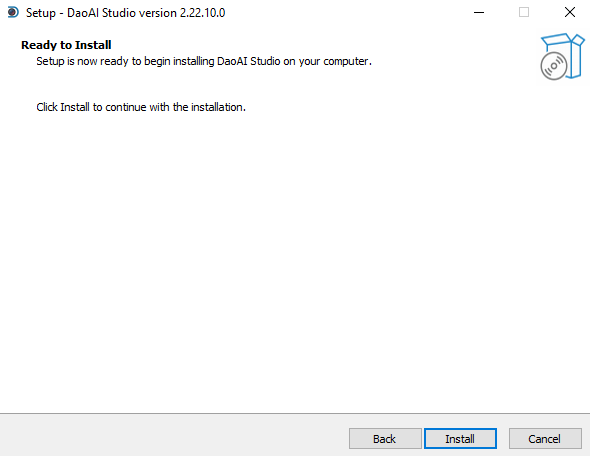
点击 "完成",软件安装过程就完成了。
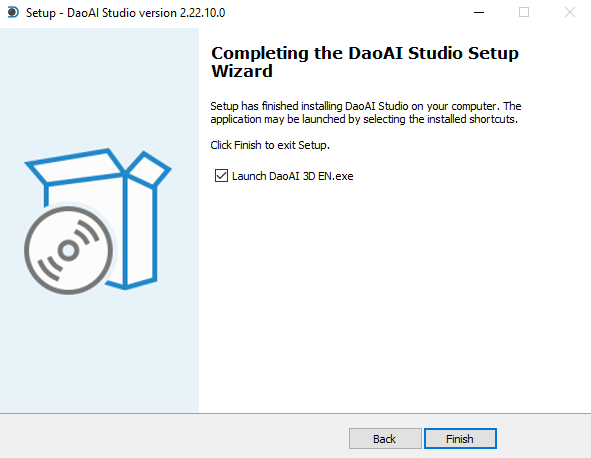
如果您选择了 "启动DaoAI 3D EN.exe "复选框(默认),您将看到DaoAI InspecTRA的服务器管理器窗口。
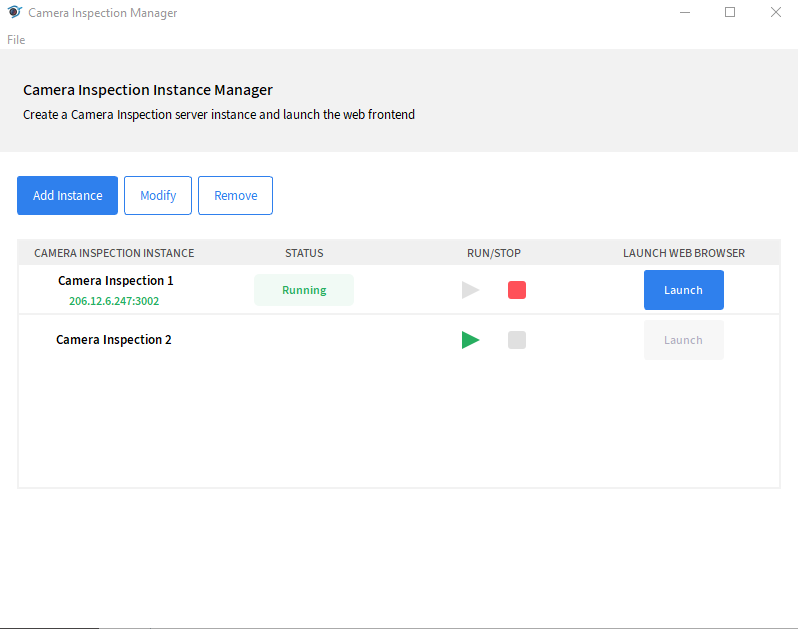
创建服务器实例后,部署并运行后,您将看到DaoAI InspecTRA的网页界面。
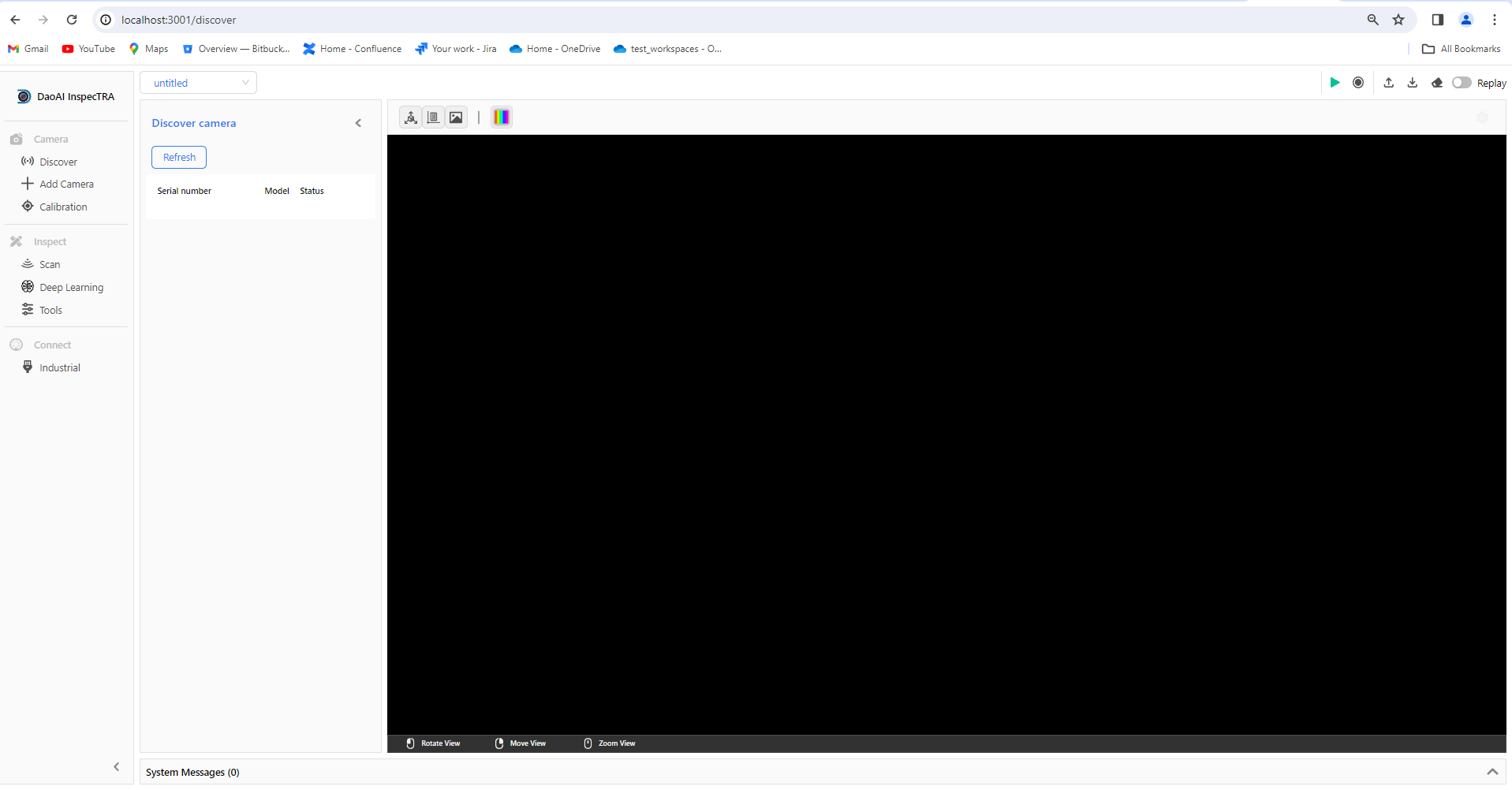
网络配置
在能够连接相机之前,您还需要配置您的网络设置
默认配置
IP |
子网掩码 |
|
|---|---|---|
BP-AMR |
192.168.1.12 |
255.255.255.0 |
其他BP系列 |
192.168.1.2 |
255.255.255.0 |
子网范围内的任何IP地址都是有效的(例如,对于BP系列摄像机:192.168.1.0 - 192.168.1.255)。
如果您以前没有配置过摄像机的IP地址,摄像机的IP地址将是上表中的默认IP地址。
静态IP网络配置 - PC
首先将您的相机接电,并将以太网接口接到您的电脑上。
导航至: 控制面板→网络和互联网→网络和共享中心→更改适配器设置。
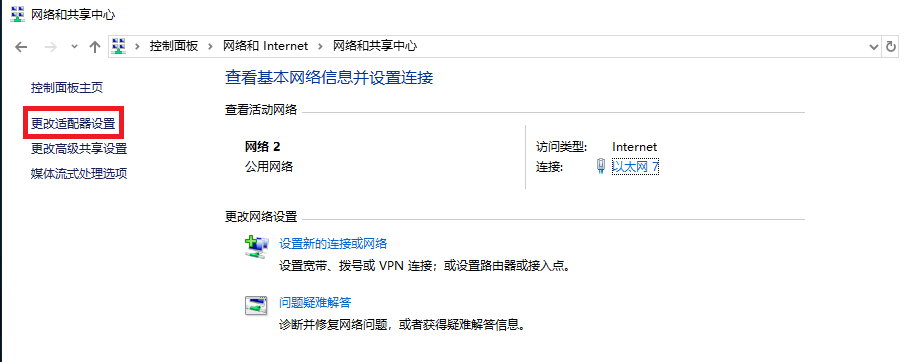
选择您刚刚插入相机的以太网接口,右键单击→属性。(可以通过观察以太网的状态字段变化来确定是哪个端口)。
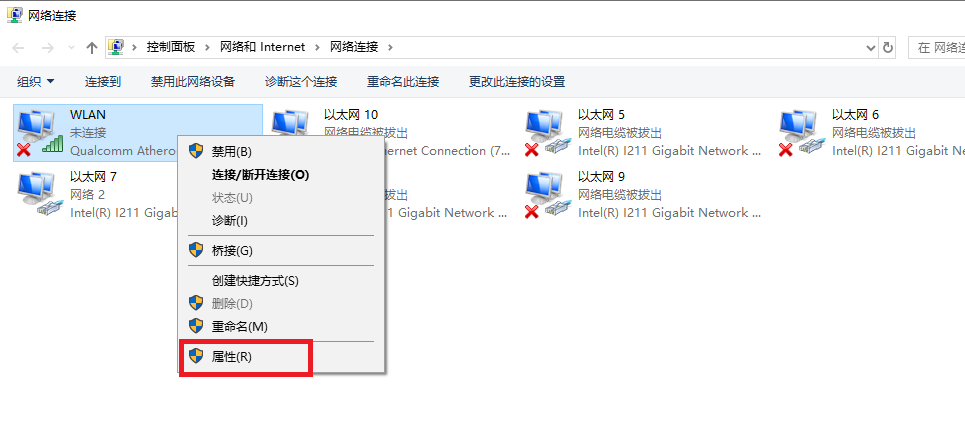
双击互联网协议版本4(TCP/IPv4)。
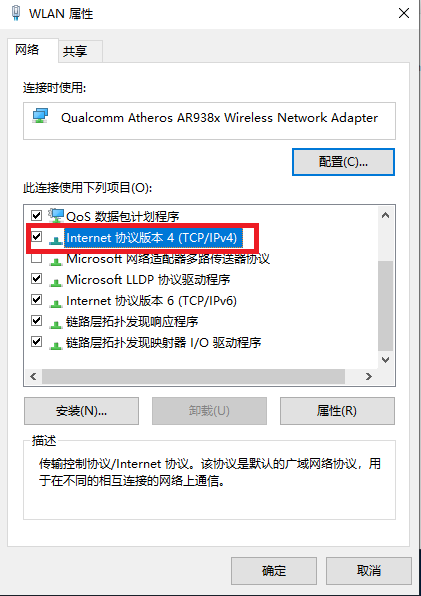
选择 使用以下IP地址 →设置IP地址为192.168.1.x。
如果这是第一次设置摄像机,IP地址应该是2以外的任何数字(例如,输入192.168.1.9)。
输入子网掩码。255.255.255.0
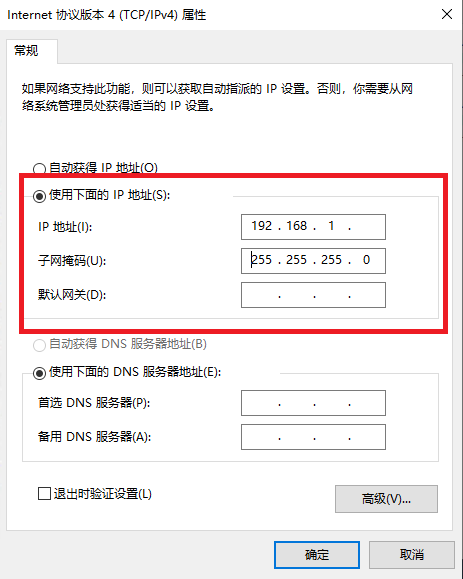
点击 确定,完成配置。
备注
请确保所有连接的摄像机的IP地址彼此不同,否则在尝试连接时可能会遇到问题 多个相机.
检查摄像机的IP地址
如果你不知道摄像机的IP地址,你可以使用 MobaXterm 来检查。
打开MobaXterm。
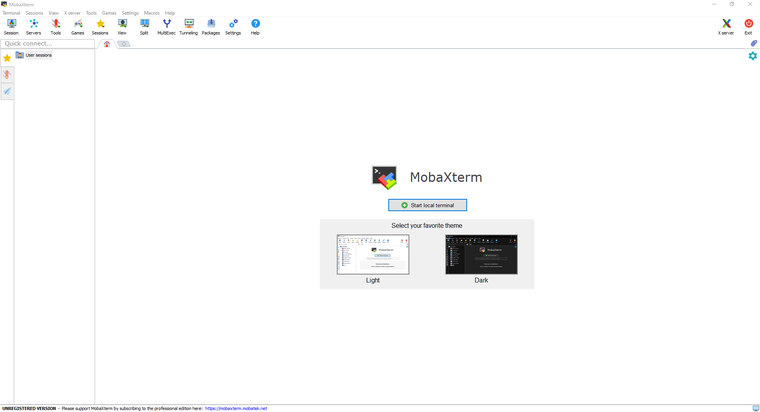
从 工具 下拉列表中,选择 网络扫描器。
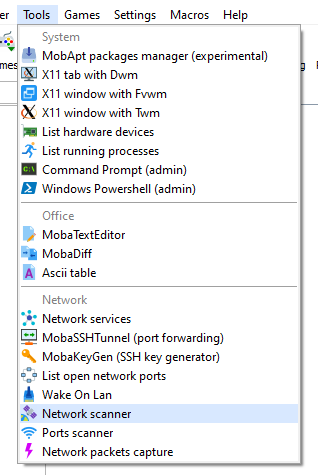
在**IP地址范围内输入 192.168.1.1 → 254,然后点击 开始扫描。
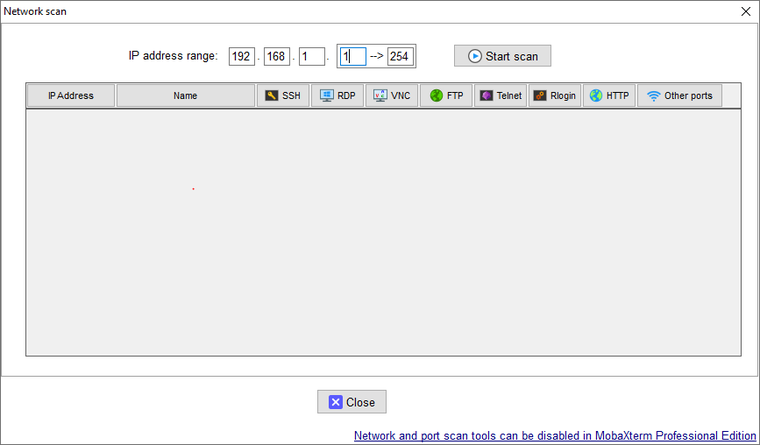
扫描后,它将列出本地网络中所有可发现的IP地址。